Do you e-mail the same group of people repeatedly? Are you tired of entering those addresses each time? Have you inadvertently missed including someone in that group? A personal distribution list could make this easier for you.
A personal distribution list is one you create using addresses from your personal address book, the UBalt Global Address list or both. Any personal distribution list is available to you only unless you share it with someone. It will not appear in the UBalt Global Address list.
Personal distribution lists can be created through Outlook on campus or Outlook Web Access. They can contain up to 125 contacts, depending on the amount of information you have on each contact. A personal list does not have an e-mail address associated with it. When you e-mail a personal list, it is addressed to each member of that list. Maintaining the list is simple and quick. You don't need to call anyone to add or remove someone from the list.
Some examples of when you'd use a personal list:
- You're responsible for e-mailing monthly meeting updates to the same group of people.
- There's a group of people you like to keep informed about new research articles.
- You have a group of friends and family you like to communicate with simultaneously.
If you have other goals with group communication and a personal distribution list doesn't seem like a good fit, check out other mailing list options.
Create a Personal Contact Group in Outlook 2013
- Open Outlook 2013.
- From the Home ribbon tab click New Items,
- Click More Items, and then Contact Group.
- In the Name field type the name you want to give to the list.
- Click Add Members.
- Select From Outlook Contacts, From Address Book or New E-mail Contact to add the desired email addresses.
- Double click each name to add it to the "Members ->" field.
- When all addresses have been added, click OK.
- Click Save and Close.
Create a Personal Contact List in Outlook Web App
- Open Outlook Web App.
- Click Office 365 in the upper left corner of the screen.
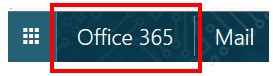
- Click the People icon.
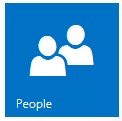
- Click New in the upper left corner.
- Choose Create Contact List.
- Enter the desired List Name.
- Add desired members in the Members field.
- Click Save.

